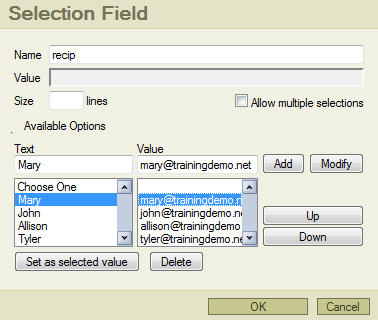Web Administrator's Guide
Tuesday, December 23, 2025
|
|
How do I add a custom recipient to my form?If you need to create a form which has a variable selection of recipients (similar to our system Contact Us page), here's how to make it happen:
The end result is that, if your form looks like the pictures below, when someone clicks a particular item from the list, the form is sent to the corresponding email address which you entered for that item in the setup of that form field.
 
|
|
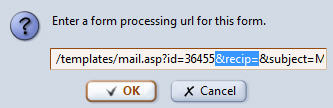 Before exiting the Form Properties window, click the Use Other Processor button and remove the words “&recip=” from the URL string as shown to the right.
Before exiting the Form Properties window, click the Use Other Processor button and remove the words “&recip=” from the URL string as shown to the right.