Communications
The Communications manager allows you to email specific groups of people based on selective or elective membership in groups within your site.
Who has access:
You must have one of the checked permissions to use this manager.
Guest
Member
Contributor
Editor
Administrator
Group Editor
The message you create must be generated using the editor we provide. Please do not import content from any outside source. This can cause problems with email, resulting in duplicate messaging and possible email server issues.
Communications Manager: Setup
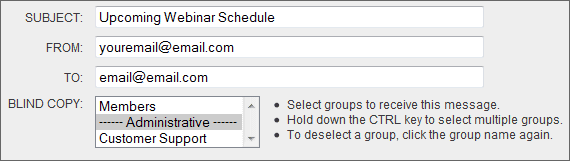
- SUBJECT: Type in the subject of the email.
- FROM: Type the email address of who the message is from.
- TO: Enter an email address that will receive your message.
- BLIND COPY: Select the group or groups you want to receive this message.
- Input the email message into the editor box.
- Select the "Send" button at the bottom of the screen to send the email. You may also click the save icon on the Editor toolbar or the save icon in the upper right corner of your screen to send the email.
Communications Manager: Tips
- You can only send to 250 email addresses at one time.
- Make sure you test your email before you send it to your group of choice. You can do this by sending the message to your own email address.
- The messages created in the Communications manager are done so in HTML format. In order for those receiving your message to view it properly, they must have their mail client set to view HTML messages.